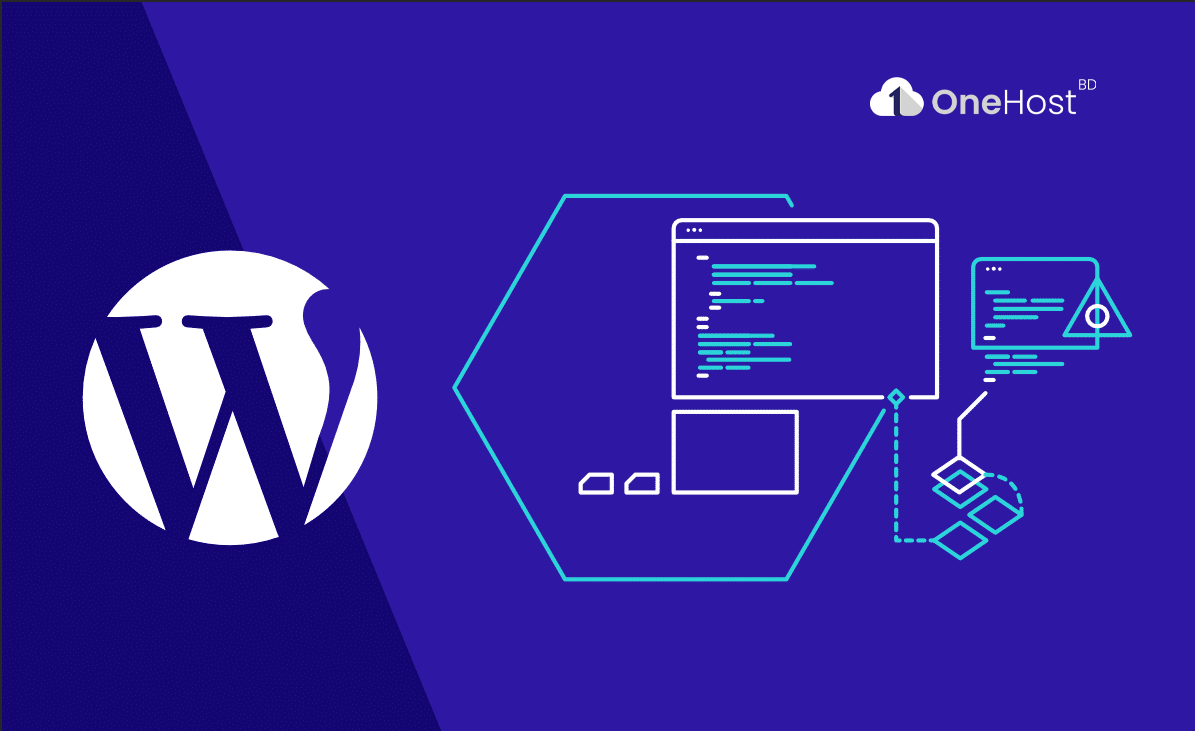
How to Increase the Maximum Upload File Size in WordPress. One of the most common frustrations for WordPress users is encountering limitations on file upload sizes. Whether you're trying to upload images, videos, or other media content to your website, hitting the upload file size can be a roadblock. Fortunately, WordPress offers ways to adjust these limits, allowing you to upload larger files and enhance your website's capabilities. In this guide, we'll explore how to increase the maximum upload file size in WordPress.
Understanding Upload File Size Limits: WordPress imposes certain limitations on the maximum file size that can be uploaded to your website. By default, this limit is set relatively low to ensure efficient website performance and prevent abuse. The default upload file size in WordPress is often around 2MB or 8MB, depending on your hosting provider and configuration. However, for many website owners, especially those dealing with high-resolution images or videos, this limit may be insufficient.
Methods to Increase Maximum Upload Size: There are several methods to increase the maximum upload file size in WordPress. Let's explore some of the most common approaches:
upload_max_filesize = 64M
post_max_size = 64Mphp_value upload_max_filesize 64M
php_value post_max_size 64MSave the changes to the .htaccess file.
After implementing any of the above methods, it's essential to test whether the changes have taken effect. You can do this by attempting to upload a file to your WordPress media library. If successful, it indicates that the maximum upload file size has been increased as desired. However, if you encounter any errors or issues during the upload process, double-check your configuration settings and ensure that the changes were applied correctly.
Adjusting the maximum upload file size in WordPress is a straightforward process that can greatly enhance your website's functionality and flexibility. Whether you prefer modifying server configuration files, using plugins, or seeking assistance from your hosting provider, there are various options available to suit your preferences and technical expertise. By following the steps outlined in this guide, you can overcome the limitations imposed by default upload file size settings and empower your WordPress website to handle larger media files with ease.