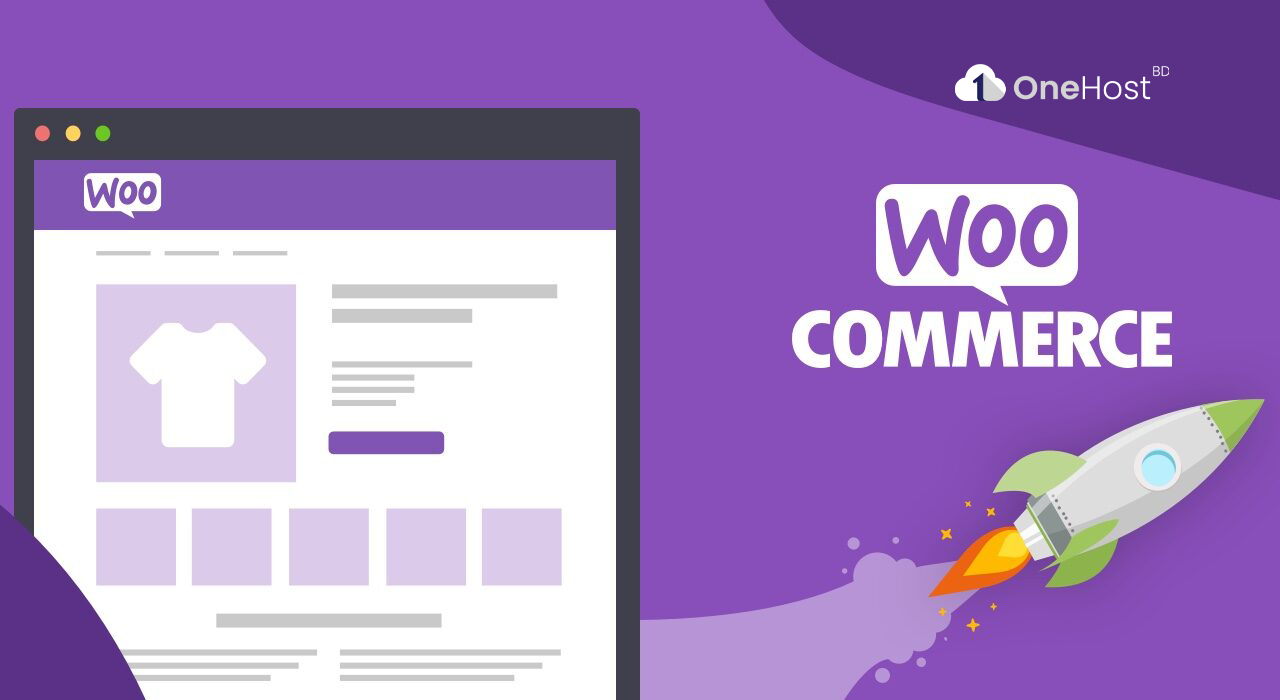
Introduction:
WordPress WooCommerce is a powerful plugin that transforms your WordPress site into a fully functional e-commerce store. In this step-by-step tutorial, we will guide you through the process of setting up and configuring WooCommerce to start selling products or services online.
Prerequisites:
Step 1: Install WordPress and Choose a Theme
If you haven't already, install WordPress on your domain and choose a suitable theme for your online store. Many themes are designed to work seamlessly with WooCommerce, so consider one of those for a better integration experience.
Step 2: Install the WooCommerce Plugin
Step 3: Set Up WooCommerce
Once WooCommerce is activated, you will be guided through an initial setup wizard.
Step 4: Add Products
Now that WooCommerce is set up, it's time to add your products:
Step 5: Customize Your Store
WooCommerce provides various customization options to match your store's branding:
Step 6: Set Up Additional Store Pages
WooCommerce creates essential pages for your store automatically, but you may need to customize them or create new ones for terms and conditions, privacy policy, etc.
Step 7: Test Your Store
Before launching your store, thoroughly test it to ensure everything works as expected. Place test orders, check the payment process, and review the shopping cart.
Step 8: Launch Your Online Store
Once you are confident that everything is working correctly, it's time to launch your WooCommerce store.
Conclusion:
Setting up an online store with WordPress WooCommerce is a manageable process, even for beginners. Follow this step-by-step guide, and you'll be well on your way to running a successful e-commerce business on your WordPress website. Remember to keep your store regularly updated, add new products, and promote it to attract customers. Good luck with your e-commerce venture!